Configuring shell colours
Whilst moving my development environment to WSL2, I noticed that the default shell colours for listing files made the text hard to read due to poor contrast. So I went about finding a way to change those defaults.
This guide assumes you're using Linux (whether directly or virtually, like WSL2).
First let's look at our current output of ls -la.

Here we can see the a_directory directory is presented with a yellow and background and black text.
LS_COLORS
The ls program reads from the LS_COLORS variable to determine how
the filenames will be displayed in the terminal. This variable can be
set using the dircolors program. You can read more about it on it's
man page.
The LS_COLORS variable can be set directly, but for the purpose of this
guide we'll be using dircolors. Here’s a solution for using LS_COLORS directly.
Creating our dircolors config file
We can save the output of the dircolors program to create a config file.
dircolors -p > $HOME/.dircolors
We call run the dircolors program with the -p flag which is short for --print-database. This will give us a list of currently configured settings, and we write the output to our config file .dircolors.
Here we save the file in our home directory, but you can save yours in whatever location you prefer.
We want our shell to load our new config instead of loading the default.
Let's add some code to our .bashrc (or .zshrc if you're using zsh
like I am) that will run on startup.
# dircolors - load config for ls colors
dircolors_config=$HOME/.dircolors
test -r $dircolors_config && eval "$(dircolors $dircolors_config)"
This snippet checks for the existance of a file .dircolors in the home
directory, be sure to point yours to the location you saved it if you
chose another location. It then passes that file as an argument to the
dircolors program which sets the LS_COLORS variable.
Setting colours
Open the .dircolors file in your preferred text editor. We have a some
comments describing each section and we can see some colour code
definitions we can use to customise it ourselves.
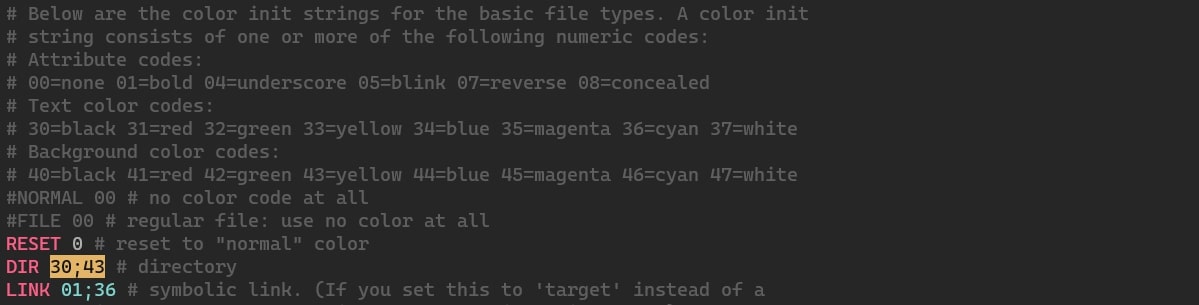
If we want to set the background colour for a directory to white, first we find the existing statement and make our changes. In my case it’s set to yellow.
DIR 30;43
Let's change the background from yellow to white.
DIR 30;47
And the text colour from black to red
DIR 31;47
The syntax represents the following entities separated by a semi-colon in the following order.
DIR- we're setting a color for directories31- the text color code, which is set to red47- the background color code, which is set to white
Let's load our new config by using the source program.
source ~/.zshrc
When we now run ls -la the colour of directories should have now
changed.

There we have it! How to customise the output of ls without any extra
tools or themes. Experiment and customise to your heart's content.
Resources
dircolorssource code - https://github.com/coreutils/coreutils/blob/master/src/dircolors.cdircolorsman page - https://linux.die.net/man/5/dir_colors